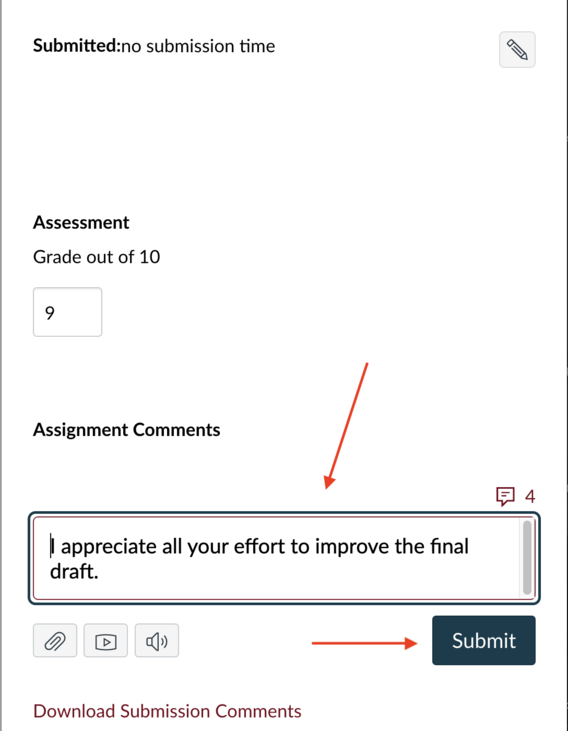In a previous post, we highlighted different options for providing feedback to students within the Speedgrader tool in Canvas. We focused on leaving audio or video messages for students, in addition to or in place of written comments in the comment box. Today, we turn our focus back to written comments you can provide students in addition to their score. If you like using written comments and do so frequently, the new Comment Library feature in Speedgrader may make your grading sessions more efficient!
The Comment Library allows you to save any comment you make in Speedgrader for re-use: on the same or different assignments, for any student, and in any course you teach.
Possible uses of this feature include:
- Short positive phrases, such as "Great job!" or a similar phrase in the target language
- References to common grammar or spelling challenges, such as "Remember that all nouns are capitalized in German."
- Feedback on structure and organization, such as "The introductory paragraph clearly states your argument. Good work!"
- Targeted feedback on a learning objective of that assignment, such as "Your variety of adjectives really brings the text alive. Good job."
To add a new comment to your comment library:
1. With a student assignment visible in Speedgrader, click on the red comment icon representing your Comment Library.
2. Type your new comment in the box; then click Add to Library.
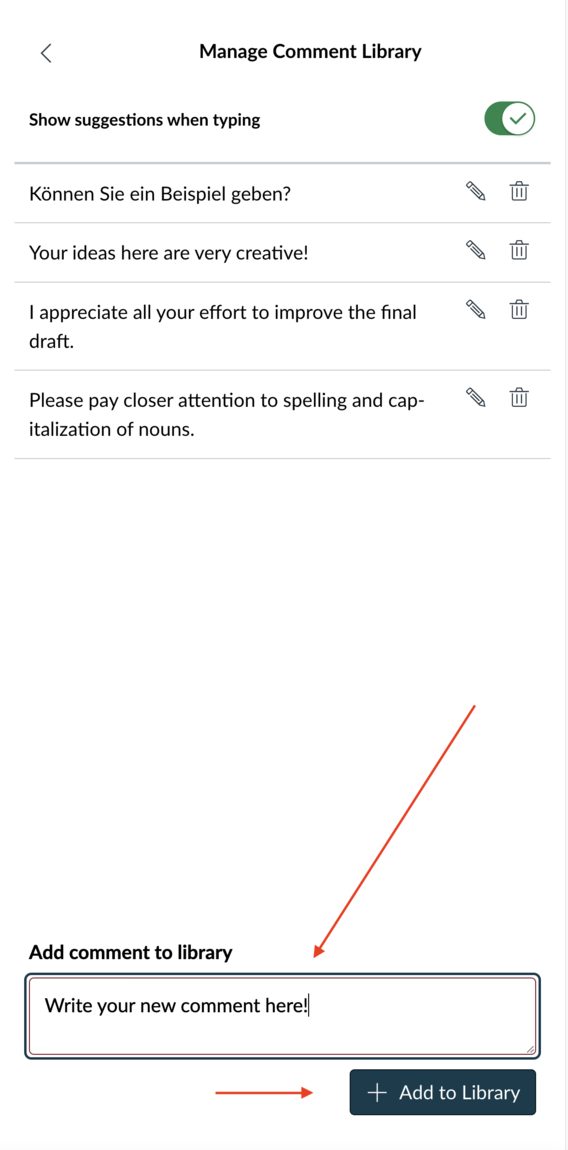
To use an existing comment from your library:
1. Instead of typing in the comment box, click on the Comment Library icon.
2. Click on the comment you want to insert.
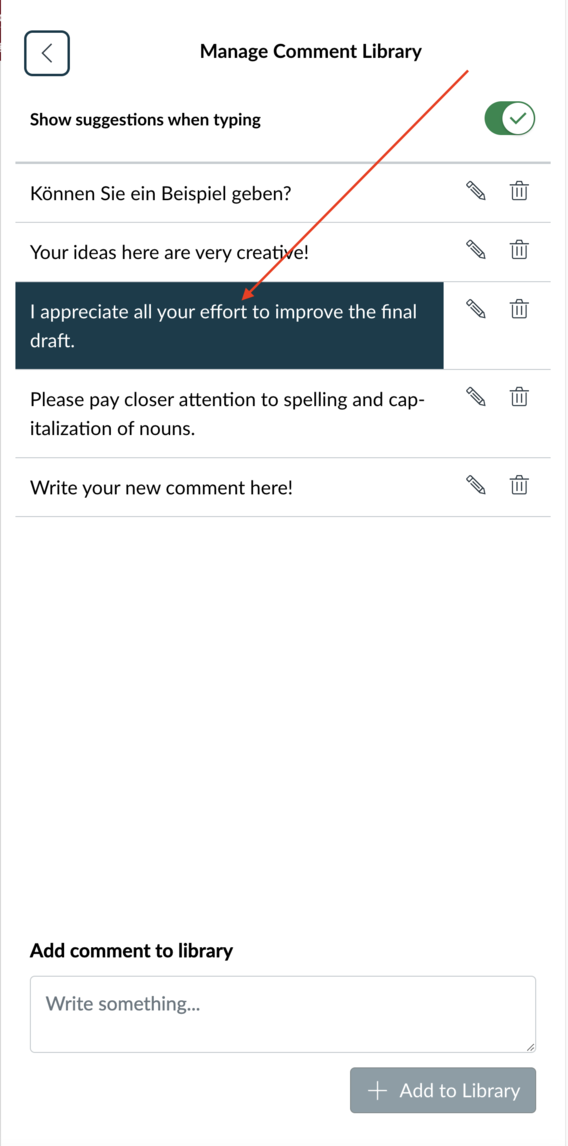
3. The selected comment will automatically appear in the comment box. You may now type additional comments. Don't forget to click Submit when you are finished.